In this article, we explain how to make a "Todoist Task Bar" for the ultimate single-tasking experience. Once configured, the Minus Task Bar will continue to display the topmost task from your Todoist Today list.
Create a new Task Bar
Open the Minus.app Settings and click to the "Task Bar > Manage" area. Next, please click the "New" button to create and configure a new Task Bar.

Configure your Text Source
- Click to the "Source" tab.
- In the "Text Source" dropdown, select "Todoist > Load Todoist items...".
- In the pop-window, read the instructions to supply your Todoist API Token.
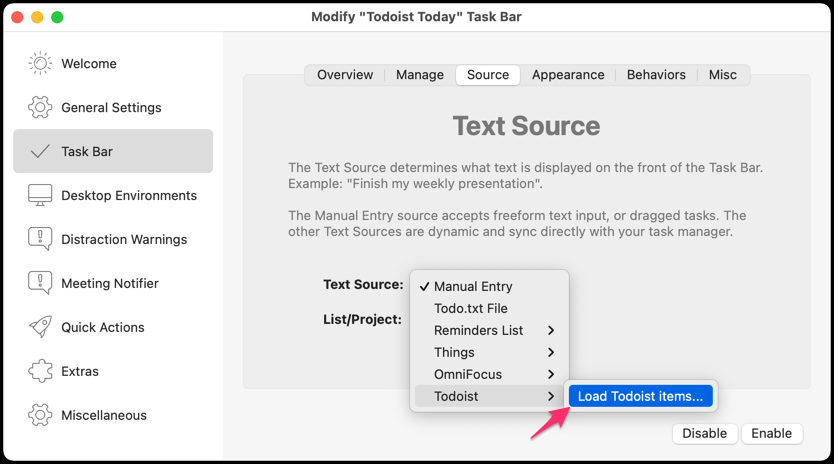
Copy your Todoist API key, paste into the Minus Settings area, and click "Connect".
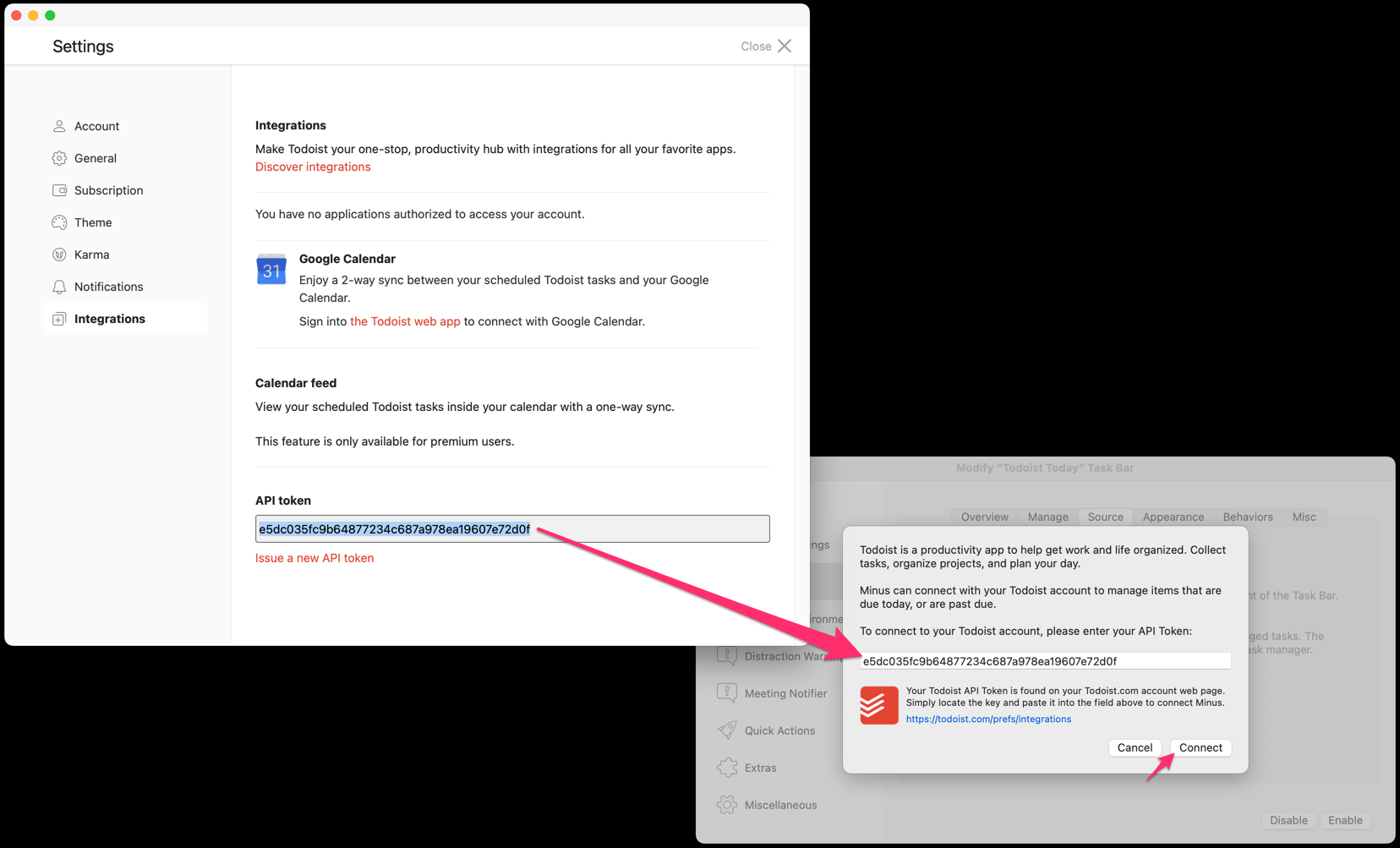
Enjoy your new Todoist Task Bar
Your new Todoist Task Bar is ready. Click "Enable" when you are ready to start doing work.
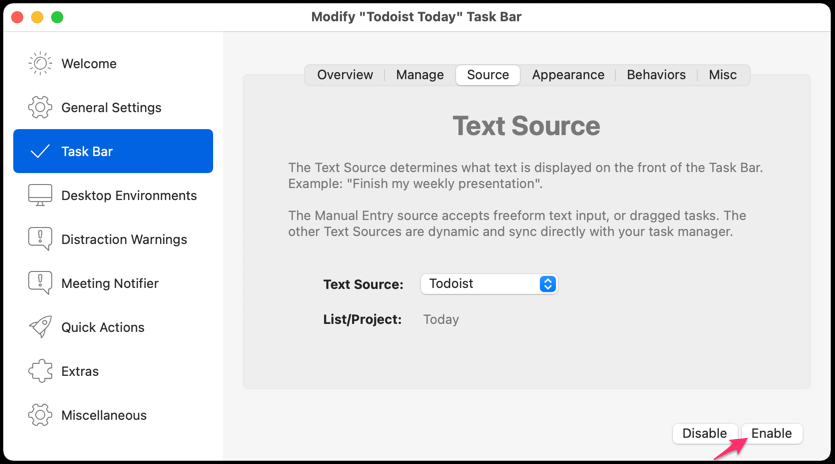
The Minus Task Bar will continuously display the top item from your Todoist Today list.

Note
- Based on customer feedback, we may consider expanding the Task Bar so that it can read more lists, projects, labels, and filters within Todoist. Please email us to describe the workflow you need and we will consider your request for a future release. (support@minus.io)
Published
December 18, 2020








